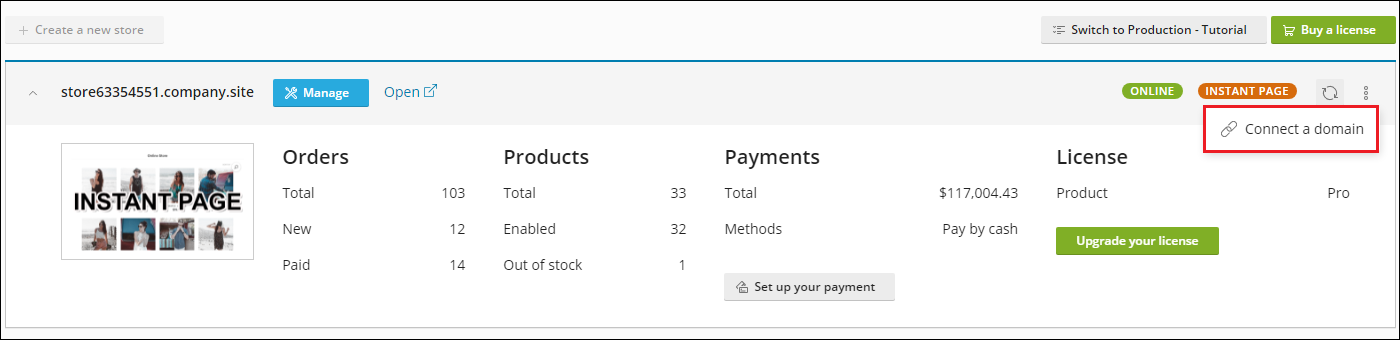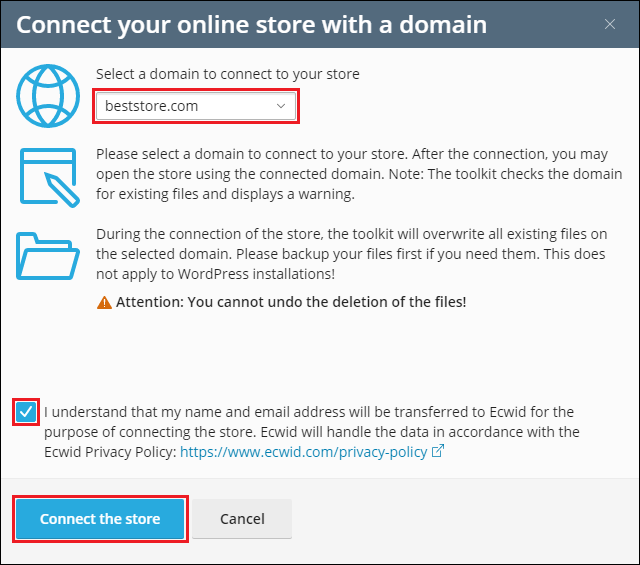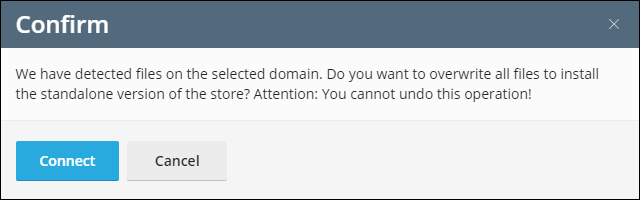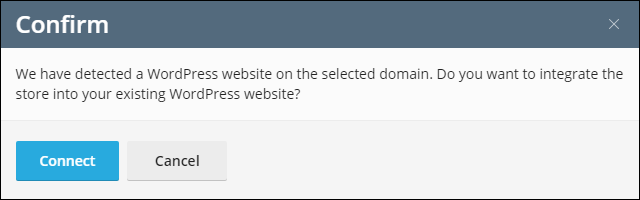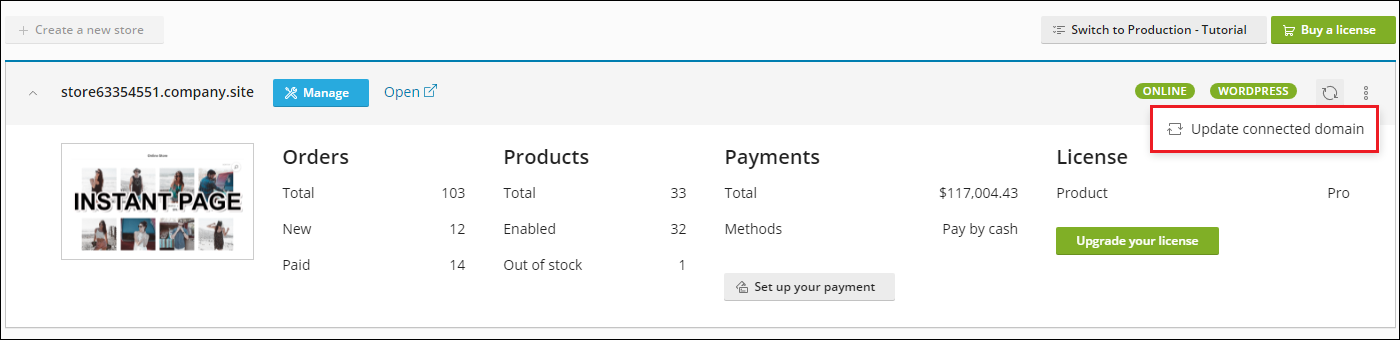Setting Up Online Store¶
Once you’ve installed Plesk eCommerce Toolkit and acquired a license, you can set up your online store. Go to eCommerce, and then click the Create a new store button. The extension will automatically create an instant site designed by Ecwid. By default, your store will be available via the link in the https://storeXXXXXXX.company.site format.
(Optional) Connecting Online Store with Domain
If you have a valid Plesk subscription and you want to make your online store available via the link in the https://example.com format, you can connect your instant site with a domain. Here’s how to do it:
Go to eCommerce. On the store control panel, click
 ,
and then in the drop-down menu, click Connect a domain:
,
and then in the drop-down menu, click Connect a domain:In the Select a domain to connect to your store field, select the domain, and then click Connect the store:
Select the checkbox and click Connect the store.
In the confirmation window, click Connect:
Note
If you have a WordPress website located in the /httpdocs directory of your domain, Plesk automatically detects it and suggests integrating your store with the website. Pay attention that if the WordPress website is located in one of the /httpdocs subdirectories, Plesk will delete and overwrite it with the website store’s content:
(Optional) To make your website store available via a direct link, move your store to production. Click the Switch to Production - Tutorial button and follow the instructions that appear in the pop-up window:
As a result, your online store is set up and you can start configuring it.
Note
If you remove the domain, the format of the online store address will automatically change back to the https://storeXXXXXXX.company.site format.
(Optional) Updating Domain of Online Store
Sometimes you may need to move your store to another domain, for example, if you are rebranding your online store. Here’s how to do it:
Go to eCommerce. On the store control panel, click
 ,
and then in the drop-down menu, click Update a connected domain:
,
and then in the drop-down menu, click Update a connected domain:Follow steps 2-4 from the “(Optional) Connecting Online Store with Domain” section of this topic.
As a result, your online store is moved to another domain.