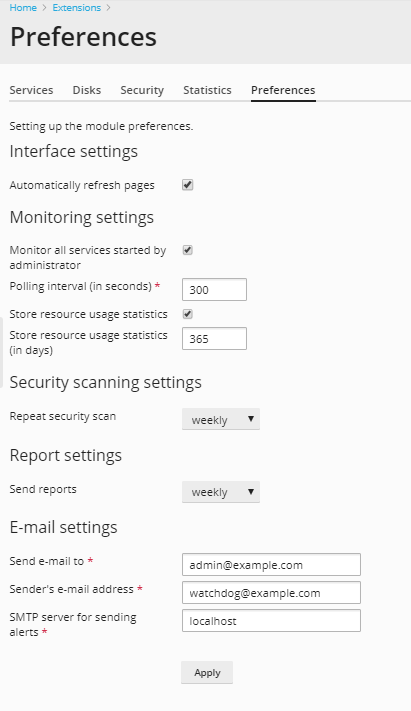Configuring Watchdog Settings¶
Note
Watchdog is only available in Plesk for Linux, and is not available on Red Hat Enterprise Linux 9, AlmaLinux 9, Debian 11, and Ubuntu 20.04 and later.
First, go to Extensions > My Extensions to check if Watchdog is installed in Plesk . If it is not, install the Watchdog system monitoring component (it is located under “Plesk extensions”).
After you install it, you should configure the settings common for all Watchdog services, and then switch on each specific type of service you need.
To configure Watchdog settings common for all services:
- Go to Extensions > Watchdog. A list of Plesk services will be displayed.
- Go to the Preferences tab.
- Specify the following settings:
- Automatically refresh pages. Leave this option selected, if you wish to have the information presented on the screens automatically updated on each poll.
- Monitor all services started by administrator. Leave this option selected if you wish the component to monitor all the Plesk services that you start. If you install a new system service later on, the component will automatically start looking after it. Clear this checkbox, if you are going to shut down some of the Plesk services and you do not want the component to bring them up automatically or bother you with any alert messages.
- Polling interval. Specify the interval between service status queries in seconds.
- Store resource usage statistics. Leave this option selected if you wish the system to keep reports on CPU and RAM usage for the amount of time you specify.
- Repeat security scan. Specify how often Watchdog should scan the server for malicious code.
- Send reports. Specify how often Watchdog should send you consolidated reports on CPU and RAM load, monitored services, disk space partitions and security scanning results.
- Send e-mail to. Specify the email address where Watchdog should deliver alerts and reports. By default, the Plesk administrator’s email address is used.
- Sender’s e-mail address. Email address on behalf of which the reports and alerts should be sent. By default, this email address is watchdog@your-host-name.
- SMTP server for sending alerts. Specify local or remote SMTP server(s) that should be used for sending alert messages. You can specify several host names or IP addresses separated by commas. Leave the localhost entry to use your server’s SMTP service. If your Plesk server is not running SMTP service, be sure to specify another remote mail server, otherwise, Watchdog will not be able to send you alerts.
- Click Apply to submit the settings.
You have specified the general settings, and now you can further customize and run the Watchdog services you need. Monitoring of system services and monitoring of disk space usage require fine tuning before you can start them, however, regular security scanning requires no additional setup and therefore will start immediately after you have specified the general settings. By default, security scanning is started at 2 a.m. local time at the beginning of the specified time period.