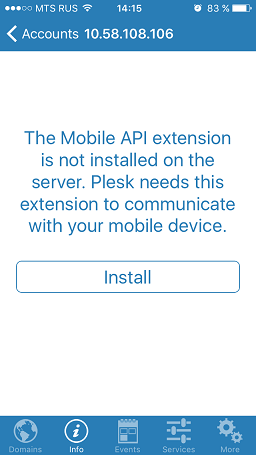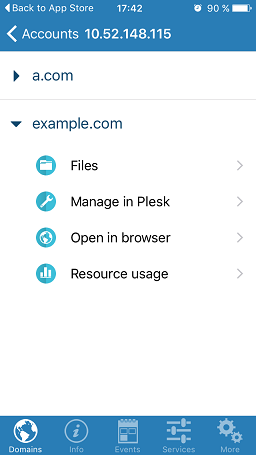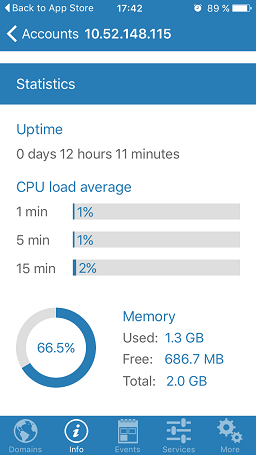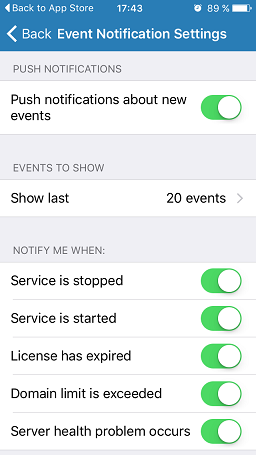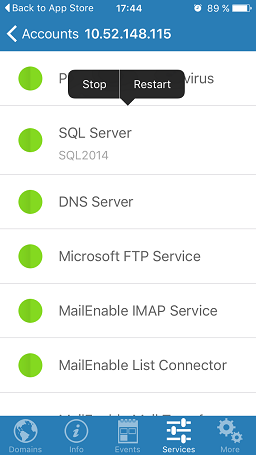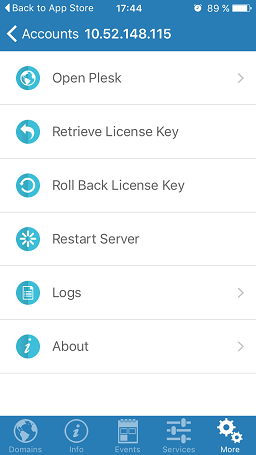Managing Plesk from Mobile Devices¶
The Plesk Mobile application for iOS and Android enables you to access your Plesk account anytime and anywhere, right from your smartphone.
Using Plesk Mobile, you can easily manage your domains on several Plesk servers, smoothly switching between them. If you are a Plesk administrator, you can also access a number of important server management features.
Working in Plesk Mobile is just as convenient as in the Plesk user interface. In addition, it makes a number of scenarios, such as entering strong passwords, or managing multiple Plesk servers, much less awkward than when you browse the Plesk user interface from a mobile device. Just add several servers and accounts in the application and manage them without the need to enter the password every time.
Functionality¶
Plesk Mobile provides the following main functionality:
- Managing your domains transparently, navigating the Plesk interface, or using File Manager.
- Viewing the server information, including statistics and resource usage.
- Managing services on a specific server.
- Subscribing to Plesk events.
- Managing the Plesk license on a specific server.
- Browsing the Plesk interface in embedded web view without authenticating.
Installing the Application¶
Plesk Mobile is supported on iOS and Android, and is available for installation from the corresponding app stores. You can also download the application using the links below:
| Operating System and Devices | Plesk Mobile link |
|---|---|
| iOS 8.0 or later + compatible devices | https://itunes.apple.com/us/app/plesk-mobile/id1086540296?mt=8 |
| Android 2.2 or later + compatible devices | https://play.google.com/store/apps/details?id=com.odin.plesk.mobile&hl=en |
Note
Plesk Mobile is currently not available on Windows Phone. Instead, you can download and install the legacy Plesk Manager application. This application provides only the server management functionality, without domain management features.
Plesk Mobile Extension¶
If you are a Plesk administrator, you need to install the Plesk Mobile Center extension on every Plesk server you want to manage with the application. Plesk suggests installing the extension when you start the application for the first time (see the First Login to Plesk Mobile section below). Alternatively, you can install the extension via the Plesk interface, from Extensions > Extensions Catalog > Plesk Mobile Center.
When the extension is installed, you can configure its settings:
- Define the verbosity of the log file located as follows:
- (Plesk for Linux)
/usr/local/psa/var/modules/plesk-mobile/MobileConnector.log - (Plesk for Windows)
%plesk_dir%var\modules\plesk-mobile\MobileConnector.log
- (Plesk for Linux)
- Enable Push notifications. Such notifications enable your device to inform you about important events, and they are enabled by default.
Using the Application¶
First Login to Plesk Mobile
When you run the application for the first time, you must add an account. Enter the hostname or the IP address of a server with Plesk, your Plesk login, and password.
If you log in as a site owner, you will have access to domain management functionality only. If you log in as a Plesk administrator, you can also use the server management features. In the latter case case, you may see the following warning:
This means that the Plesk Mobile Center extension is not installed on the Plesk server you are trying to manage. Click Install to install the extension.
Managing Sites
For site owners and administrators, Plesk Mobile provides the site management functionality. Administrators can manage sites on the Domains tab.
For each site, you can do the following:
- Manage the web site files using the File Manager. You can edit files in the embedded simple editor or using some more fully featured third party app.
- Manage your site transparently navigating the Plesk user interface.
- Open your site in a web browser.
- See the resource usage of your site, including disk space and traffic. Additionally, you can see the number of used domains, subdomains, mailboxes, mailing lists, databases, and web users in your subscription.
Note
The information about the number of used subdomains and web users is available in Plesk Mobile for iOS only.
If a new domain has been added on the server, you can refresh the domain list by pulling the screen down.
Note
In Plesk Mobile for Android, you can also add your favorite or most often used features to the application as quick links. For more details, refer to this article on the Plesk developer blog.
Viewing Server Information
On the Info tab, you can see the server information:
Server statistics, including uptime and CPU usage.
Data transfer for different protocols: HTTP, FTP, SMTP, POP3, and IMAP.
General server information like version, operating system, CPU and Container ID (if Plesk is installed in a Virtuozzo container).
Subscribing to Plesk Events
Plesk Mobile allows you to subscribe to a number of Plesk events, such as a Plesk service starting or stopping, license expiring, the domain limit being exceeded, and more. Most recent notifications will be displayed on the Events tab. To configure the notifications for particular events, tap Edit on the Events tab (on iPhone) or go to More > Event Notification Settings (on Android).
Managing Services
You can view, start, stop, and restart services on the Services tab.
Additional Functionality
A number of useful features are available on the More tab. Here, you can do the following:
Open the native Plesk user interface.
Retrieve and roll back the Plesk license key.
Restart the server.
Restrict access to the server (on Android).
Configure event notifications (on Android).
Browse Plesk error and access logs.
View the information about the application, rate it, or report an issue.